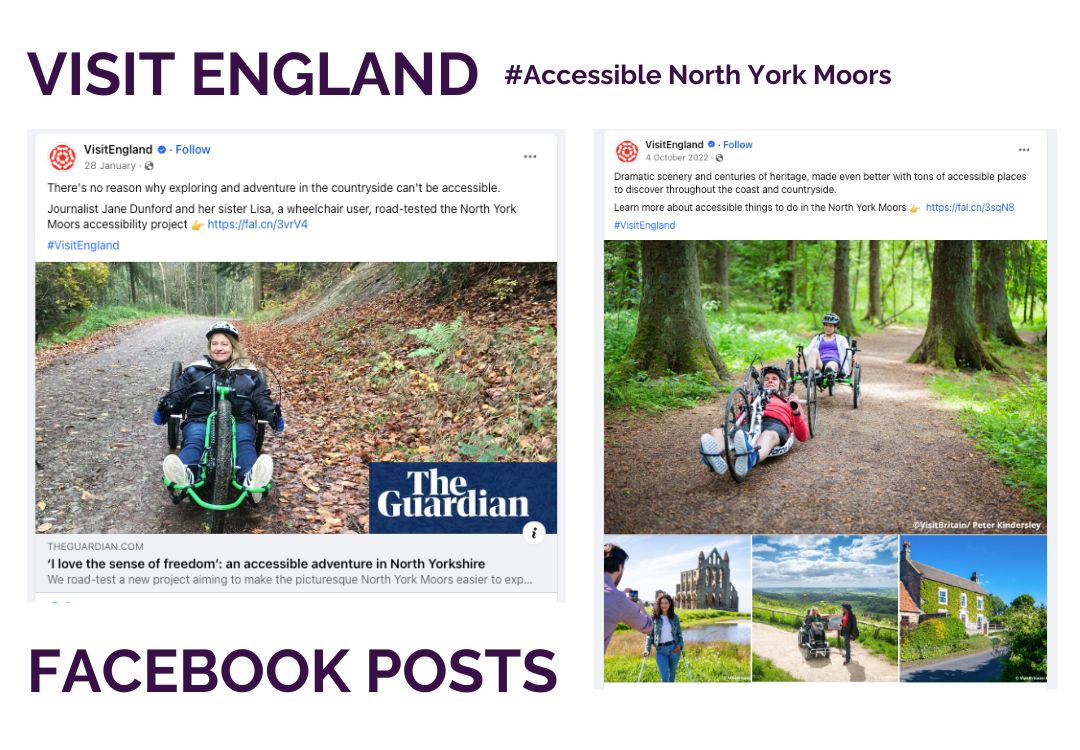Table of Contents
Do you want your Facebook posts to reach and engage more people? Improving your Facebook accessibility will enable your posts to reach a wider audience, increase viewing time, help people understand your message and improve your SEO! So let’s take a look at how you can make your posts more accessible.
Facebook posts can be made accessible by using alt text on images, shortcut keys, camelcase hashtags, closed captions for videos and reels, scalable font sizes, making posts screen reader friendly and using emojis wisely.
These are just a few ways to incorporate Facebook accessibility settings, but first, let’s take a look at what accessibility means.
What Does Accessibility Mean?
Accessibility refers to the design and implementation of digital platforms and content that can be easily accessed and used by individuals with disabilities. It involves creating inclusive features and functionalities that accommodate various impairments, such as visual, auditory, cognitive, or motor disabilities. By making Facebook accessible, users with disabilities can fully engage with the platform, interact with others, and share their thoughts and experiences.
Improving Facebook accessibility also benefits children, the elderly and those watching videos in their non-native language. For example, one study found that ‘captions were as beneficial to the hearing children as they were to the Deaf children’ which shows that improving accessibility can benefit everyone! So, let’s take a look at Facebook’s accessibility features and how these functionalities can help your content reach and engage more people!
Does Facebook Have Accessibility Features?
Yes, Facebook has accessibility features to make the platform more inclusive for users with disabilities. These features include options for keyboard navigation, alt text for photos, and other Facebook accessibility settings that can be customised according to individual needs.
Current Facebook Desktop & App Accessibility Features
Features also include options for adjusting font size, enabling high contrast mode and closed captions and utilising screen readers for those with visual impairments. So, let’s take a look at each of these features! In this list, we will be giving a quick overview of each feature, followed by a round-up of the differences in accessibility on desktop and mobile.
Alt Text For Photos
Alt text for photos on Facebook is an important accessibility feature that allows visually impaired users to understand the content of images. When you upload a photo on Facebook, you can add alt text by clicking the ‘edit’ image button, and then the ‘alternative text’ button to provide a description of the image. This description is then read aloud by screen readers, enabling blind, visually impaired and other disabled users to engage with the visual content on the platform.
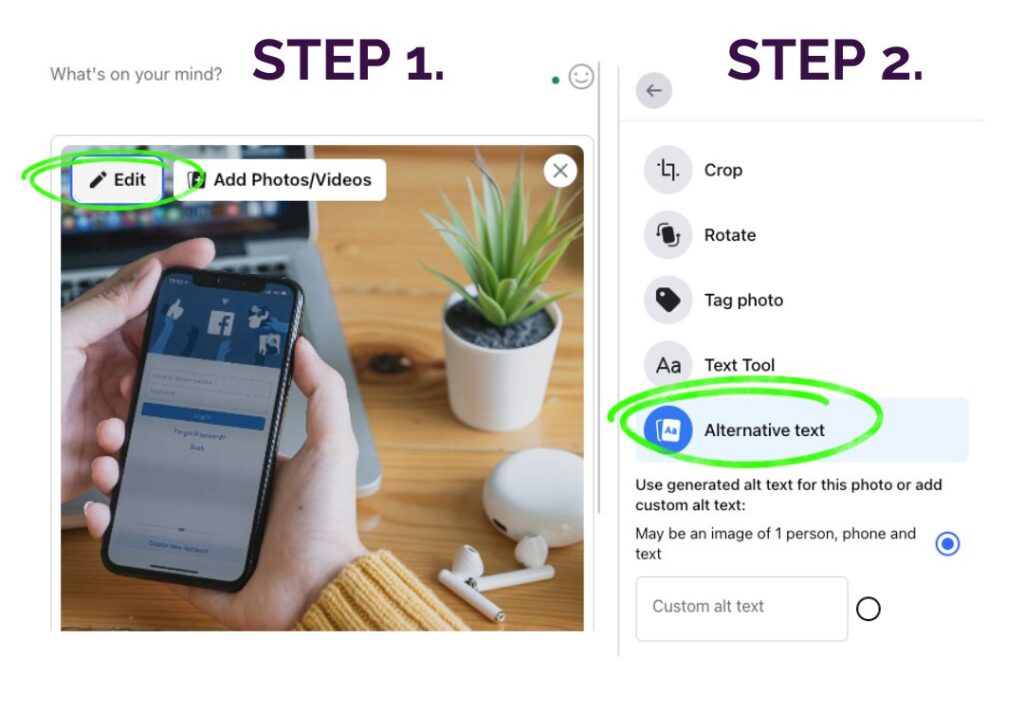
Captions for Images
Alt text is a description of images that are read aloud by screen readers. On the other hand, captions are text descriptions that accompany images and give users a greater understanding of the relevance of an image in its context. Let’s look at some examples of alt text and captions in relation to the image below.
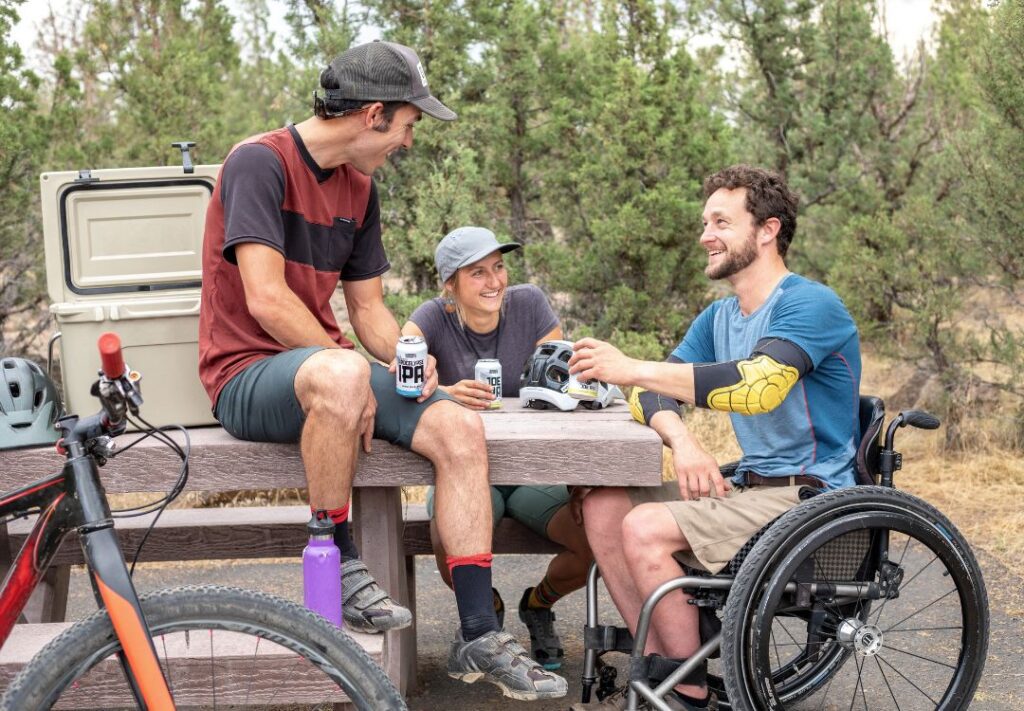
This image shows three people, one of them being a male wheelchair user sitting around a bench in nature, drinking beer and smiling.
So, what might the image alt text and caption look like?
Alt Text
‘Three people sitting around a bench, one of them is a wheelchair user. They’re on an adventure weekend in the Peak District, drinking beer and having fun.’
Caption
Accessible Adventure Weekends in the Peak District
The alt text describes the image and would be read by a screen reader to convey the setting and feelings that the image portrays to those who are visually impaired or blind. The caption then adds extra context and informs viewers that accessible adventure weekends are available in the Peak District.
Navigable By Keyboard
Facebook ensures that its platform is navigable by keyboard. This means that users can navigate through various sections, menus, and options using keyboard shortcuts and commands without needing a mouse or other pointing device.
Shortcut Keys
Users can navigate Facebook using a keyboard by using the following shortcut keys. To access these shortcut keys, simply type ‘?’ when using Facebook on a desktop device.
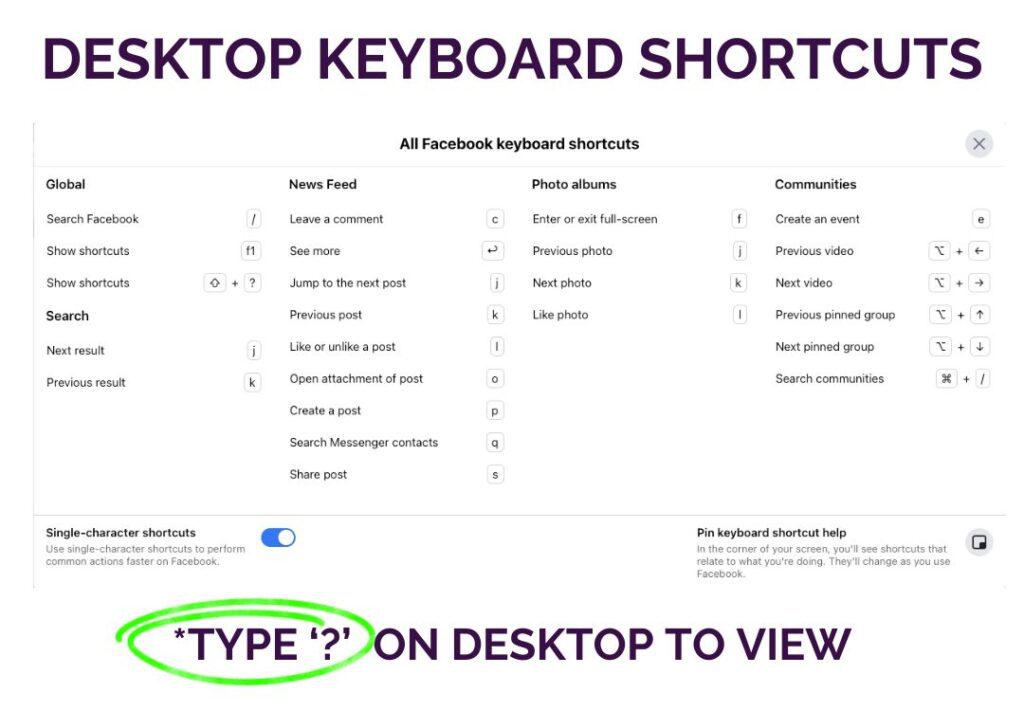
Screen Reader Friendly – Clear Feed Heading Structure
Facebook has implemented a clear heading structure for the news feed to enhance accessibility for screen reader users. This means that when scrolling through posts, screen reader users can easily identify different sections and navigate through the content more efficiently. By organising the feed with clear headings, Facebook ensures that individuals using screen readers can quickly find the information they need.
Closed Captions For Videos and Reels
Closed Captions on Facebook provide text descriptions of video audio content. Open captions are part of a video and seen by all viewers, whereas closed captions provide a separate file which allows users to turn on and off as desired. This allows individuals who are deaf or hard of hearing to understand and engage with the video content.
Closed captions include other information that describes sound effects and tone. An example of a closed caption is…
[whispers] Thank you very much.
You can generate captions in two ways:
- Edit your videos with an external editing software: If you edit your videos using Adobe Premier Pro, CapCut, or other editing tools, you can simply generate automated captions before exporting your video. This is an easy way to generate closed captions, but make sure to review them and fix any typos that might have been missed.
- Facebook Posts – add closed captions as an SRT file: If you rather do it on the Facebook app, you can add closed captions to a video post on a desktop by uploading an SRT file. To do this, click the ‘edit’ button on the top left-hand side of the video, then click the ‘add captions’ button, followed by the ‘upload’ button.
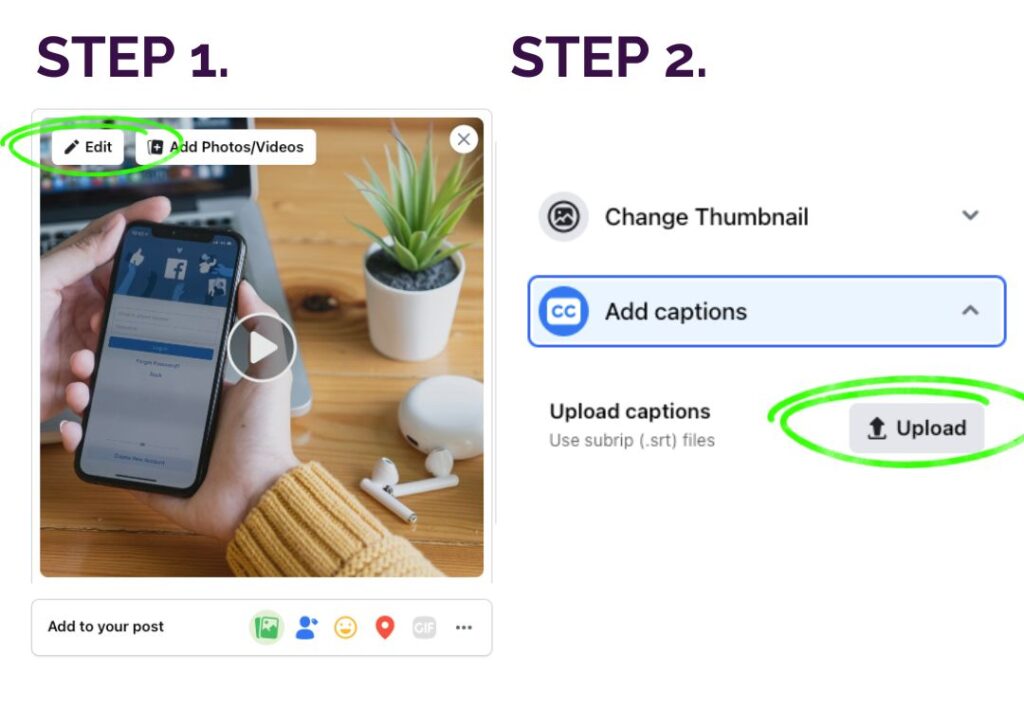
- Facebook Stories – Use Facebook’s Speech Recognition Technology: When uploading a video to a story on mobile you can click the ‘see more’ drop-down button on the video editor screen, followed by the ‘captions CC’ button. Facebook will then transcribe the video audio content into text and add it to your video.
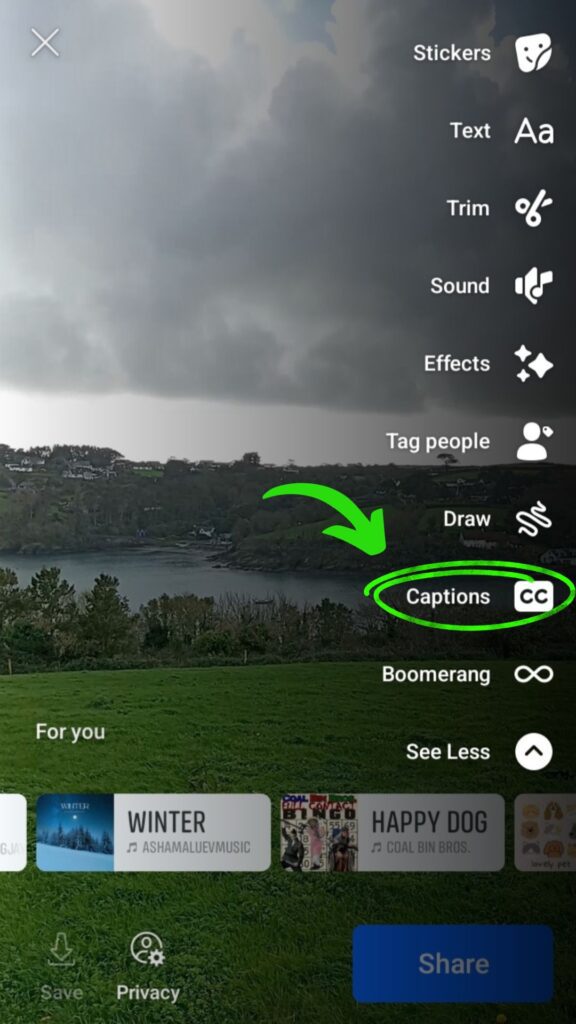
Scalable Font Sizes
Scalable font sizes are an important aspect of Facebook accessibility. You can adjust the font size on mobile devices by going to ‘settings’ on your mobile, then following menus towards ‘display and brightness’ and then ‘text display and size.’ After you have adjusted your mobile settings, reopen the Facebook app, and text will now be at your desired setting.
When using a desktop, you can use your browser’s built-in features and simply press ‘shift’ and ‘-’ or ‘+’ to zoom in and out and increase the text size (use command on a Mac).
Dark Mode
A dark background with light text reduces eye strain and improves readability, especially in low-light environments. This feature is particularly beneficial for users with sensitivity to bright lights or those who prefer a darker interface.
You can enable dark mode on your desktop by clicking your profile picture in the top right-hand corner, followed by the ‘display and accessibility’ button and then toggle ‘on’ under the dark mode heading.
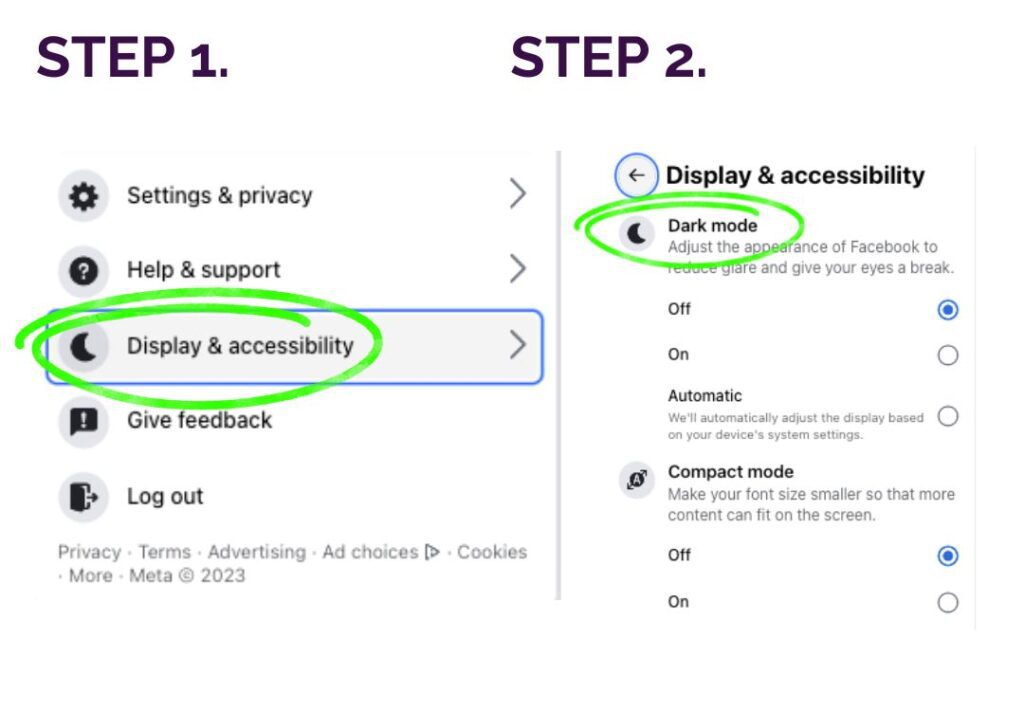
On a mobile device, click your profile picture in the top right corner, followed by the cog-shaped settings button, then scroll down until you see ‘dark mode’ and again toggle it on or off.
mbasic Version of Facebook
Unknown to most people, the mbasic desktop version of Facebook is a basic version of the social media platform with fewer features that is simpler to use. This may be useful for individuals using keyboard shortcuts and tab keys to navigate the platform.
Report Issues
If you encounter any issues with Facebook’s accessibility features, such as closed captions not appearing or being inaccurate, you can report them to Facebook for further investigation. This will enable Facebook to improve its accessibility features over time.
8 Facebook Accessibility Best Practices & Tips
Do you want to know how to make your Facebook posts more accessible? Here are nine best practices for Facebook accessibility, feel free to save, screenshot and share!
1. Accessible Format and Design
Use clear and legible fonts, provide sufficient colour contrast, and organise content in a logical and intuitive manner. You may also want to think about how your posts and content may be viewed differently on desktop and mobile and optimise content for different devices and screen sizes.
2. Add Alt Text to Photos
Add alternative text to photos so that screen readers can read the description out loud, and enable disabled users to engage with the visual content on the platform.
3. Use Pascal Case or Camelcase Hashtags
Capitalise the first letter of each word in your hashtags (known as Pascal case). This improves readability for screenreaders and prevents misunderstandings. This is especially beneficial for dyslexic users, as well as visually impaired users who rely on screen readers to navigate and understand content on the platform. Alternatively, you can use camel case hashtags which captialise all words, except the first word.
Pascal Case
#FacebookAccessibilityToolkit
Camel Case
#facebookAccessibilityToolkit
4. Avoid Posting Crucial Information in Stories (Or Verbalise Visual Details in Stories)
Avoid posting crucial information solely in visual form on Facebook stories. Instead, consider verbalising important visual details within stories to ensure that individuals with vision impairments can fully understand the content. Providing audio descriptions and narrating the visual elements improves accessibility and inclusivity for all users.
5. Consider People With Vision or Hearing Impairments During Facebook Live Streaming
Turn on autogenerated captions when live streaming, as this greatly enhances accessibility and ensures that all users can fully engage with the content.
6. Don’t Use Too Many Emojis
Overuse of emojis can be frustrating for individuals using screen readers. Hearing ‘smiley face,’ ‘rocket,’ ‘green heart,’ and ‘thumbs up’ in between words every two seconds is not ideal for those wanting to access information easily. Also, screen readers will not read emojis if typed, e.g. 🙂
7. Add Captions to Videos
Add closed captions by uploading SRT files to videos to give users more control and enable those who are deaf or hard of hearing to comprehend your content fully. Or use Facebook’s automated captions on stories and live streams. Alternatively, you can generate captions when editing your video using different editing softwares. Platforms like CapCut or Adobe Premier Pro can easily generate automated captions.
8. Give Users Options – Post Content Across Social Channels
Give users the option to consume content across multiple social channels. This allows individuals with different preferences or limitations to engage with content in a way that suits them best. This may be as simple as cross-posting content between Facebook, Instagram and TikTok.
Why is Facebook Accessibility Important?
Facebook accessibility is important as it enables everyone to participate in online platforms and communities. An inclusive platform allows everyone to connect, share, and communicate regardless of their physical or cognitive abilities. Many countries now have laws and regulations that require digital platforms to be accessible to people with disabilities. Therefore, accessibility is not just a matter of inclusivity but of legal compliance and wider ethical responsibility.
Examples of Great Accessible Facebook Post
- Purple Goat Vlogs
We put a lot of thought and care into our Purple Goat vlogs. Can you spot the best practices we have used in the Facebook post above?
Yes, this post only uses a few appropriate emojis and Pascal case hashtags. The video uses closed captions to translate audio content to give the viewer extra information, such as (Upbeat hip-hop music) as well as block title text to introduce members of the team and their job roles.
Which of these best practices could you use in your Facebook posts? - Visit England Facebook Posts

Here at Purple Goat, we worked with Visit England to create a campaign to spread awareness of the accessible experiences/stays available in the North York Moors. Again, posts were simple and easy for humans and screen readers alike, using an appropriate amount of emoji’s, Pascal Case hashtags and alt text for photos and images. - Transreport Facebook Posts
We previously worked with Transreport on their #TapToTravel campaign and they have continued to showcase their commitment to accessibility! In the Facebook post above they use a voice over in their video (beneficial to those who are visually impaired or blind), as well as captions that light up in a contrasting colour (makes it easy for someone who is deaf or hard of hearing to interpret information in sync with the timing of the video).
How could Facebook be more accessible?
Despite Facebook’s strides in making its platform more inclusive, there remains room for improvement in accessibility. These improvements could include:
- The introduction of more advanced, context-aware alt text for images, utilising AI to provide detailed and meaningful descriptions for visually impaired users.
- Improving the accuracy and range of automatic captions for videos and live broadcasts, ensuring that these are not just available but also reliably convey the correct message for deaf and hard of hearing users.
- A simplified ‘mbasic’ version of the Facebook mobile app. Currently, Facebook offers a ‘Facebook Lite’ that is smaller in size and is aimed at people without access to a strong internet connection. Facebook could refine this app and add more accessible features.
- Offering more robust voice navigation capabilities, allowing users to perform more complex tasks using voice commands.
- Enabling more accessibility features on Facebook stories e.g. the ability to upload closed captions on stories, that describe all noises and sound effects rather than just automatically transcribing someone’s voice.
- Regular accessibility audits and feedback mechanisms from users with disabilities to help Facebook identify and rectify any existing barriers.
By continuously evolving and addressing these aspects, Facebook can move closer to becoming a truly accessible platform for all its users.
How is Facebook Helping With Accessibility in Other Ways
Facebook is committed to making its platform and other products easy for everyone to use, including people with disabilities. They have a dedicated accessibility team who work closely with various departments within Facebook to integrate accessibility into the design and development process from the ground up. They also team up with organisations that support people with disabilities, helping them understand what these users need and teaching others about making the digital world easier for everyone. Plus, they offer accessibility advice and tools through their Meta Accessibility Facebook Page.
Facebook are active in raising awareness about the importance of accessibility in the digital world and through their dedicated teams, collaborations and pages they have a ripple effect on the world. Information gained from the above can then be used on to improve accessibility on their other platforms such as Instagram and WhatsApp, and inspire other companies to follow their lead.
Concluding Thoughts
So, that’s a wrap on our exploration of Facebook Accessibility! Are you feeling inspired to make your Facebook posts more accessible? Or perhaps you’ve learnt a few tips and tricks to make Facebook more accessible to you! Remember, whether you’re embracing camel case hashtags or lighting up your feed with alt text and screen reader-friendly captions, you’re not just posting – you’re opening doors to a more inclusive digital world!
And who knows, maybe your next post will be the one that brings a smile to someone who’d otherwise miss out. Let’s keep the ball rolling and make the digital space a party where everyone’s invited – because when it comes to accessibility, there’s a world of growth and development to be explored.
If you would like to find out about accessibility on further apps, you can check out our Instagram Accessibility and TikTok Accessibility blog posts. Or maybe, you want to check out some more of our very own accessible Facebook posts!
And if you’d like some help with your brand’s social media content and accessibility, contact us!